Projects and Data Sets
What is a Project / Data Set
Project is a structural element of the AMRcloud platform used to group several Data Sets at the user’s discretion (you may view it as a folder).
Data Set is a basic unit within the Project that contains a discrete set of information that can be visualized and analyzed with the AMRcloud (you may view it as a separate file).
You can create multiple Projects and Data Sets within the AMRcloud.
How to create a Project
To create a new Project in your account, press the "+ New Project” button in the upper left corner of the screen.
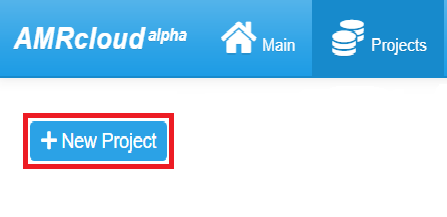
Fill in the “New project name” and “Project subtitle” fields in the opening modal dialog (the limit is 255 characters).
It is recommended to use unique and distinguishing names for your Projects (do not limit yourself to the names like “project1” or “project2”). Project subtitle may include the keywords that further specify its content.
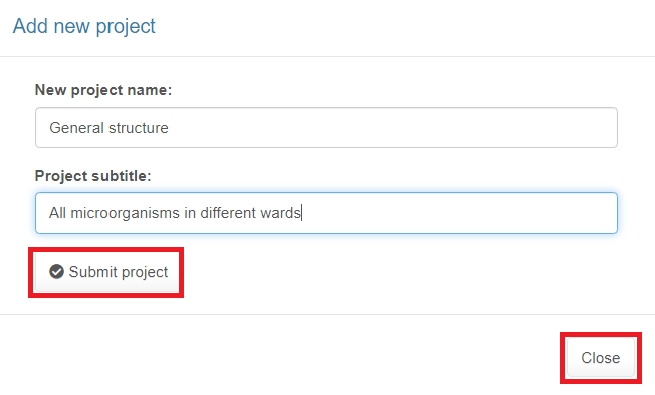
Types of Projects
There are two types of Projects you can work with:
- My Project
- Team Project
My Project is a personal project. Access to such a project is granted only to you, its creator and owner. However, you can share the results of the analysis of project data with other users by generating external web links.
Team Project is a collective project. Access to Team Project is granted to several users appointed as members of a team. The user who has created a Team Project becomes its administrator and has the right to manage it (i.e. add, modify or remove Data Sets) and to invite other users registered in AMRcloud to become team members. The invited users can view shared projects under the “Team Projects” tab but can’t manage them.
Data Sets
Within a Project, you can create several Data Sets. To create a new Data Set, open the Project by clicking the “Open” button and then click the “+ New Set” button.
Fill in the “New set name” and “Set subtitle” fields in the opening “Add New Set” modal dialog (the limit is 255 characters). It is recommended to use unique and distinguishing names for your Data Sets (do not limit yourself to the names like “set1” or “set2”). The Data Set subtitle may include the keywords that further specify its content.
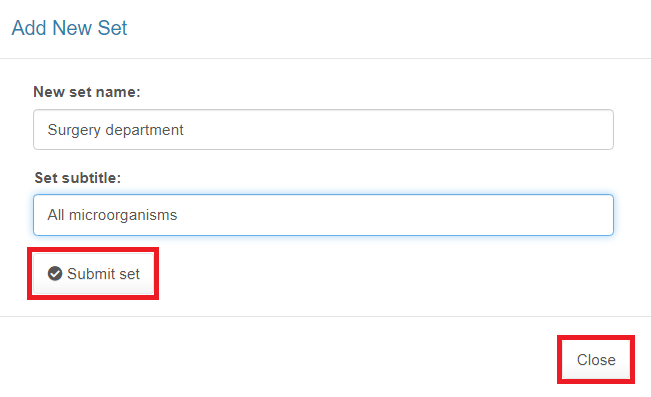
After creating a new Data Set, you can start uploading data by using the auto-opening wizard tool. Wizard can also be started at any time to modify the content of the existing Data Set by selecting it with a left-mouse click and then clicking the “Edit Set” button.