Step 1 - Upload Data
Uploading a Data File
Please learn the content of the “Read Me” tab of the data import wizard first. To upload your data file to AMRcloud, go to the “Step One” tab, press the “Browse…" button and select the file. If the file content appears correctly in the preview pane, press the “Validate and Save Step One” button to complete the current step.
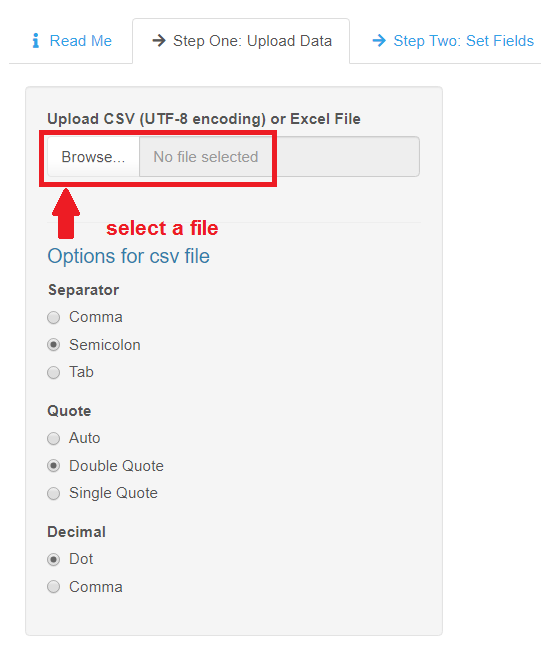
IMPORTANT!
- AMRcloud supports .xls, .xlsx and .csv data files.
- When uploading a .csv file, choose the format options from the “Options for csv file” panel to see the file content properly in the prevew pane.
- Use the slider above the preview pane to customize the number of rows (from 5 to 30) you want to preview.

Text Encoding Problems
If you notice character encoding problems in the uploaded data, open the source file with any suitable text editor and re-save it with the UTF-8 encoding, then re-upload the file to AMRcloud.
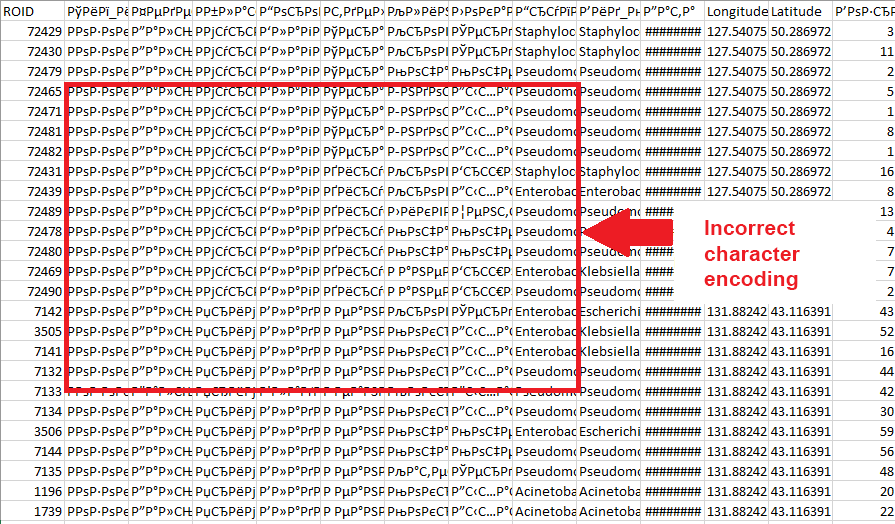
After completing each step of the data import wizard your progress will be saved. You can close the wizard by pressing the “<Back” button at the top left corner of the screen and continue the import process from the saved step at any time by selecting the required data set and pressing the “Edit Set” button.