Add data
In the future, if you have new data that does not structurally differ from those originally loaded into the Data Set, then you will not have to reset all the import steps and reload the entire table every time.
Add data
Select the required data set and click on the Edit set button.

Go to the Step Four: Determine S/I/R tab and click on the Add Data button.

Click Browse to select a file (you can use a CSV file, in which case you may need to adjust the column separator). If the data table is displayed correctly, then check the date format is correct and check the box Check if you see the time scale?. Finally, click on the Upload button.
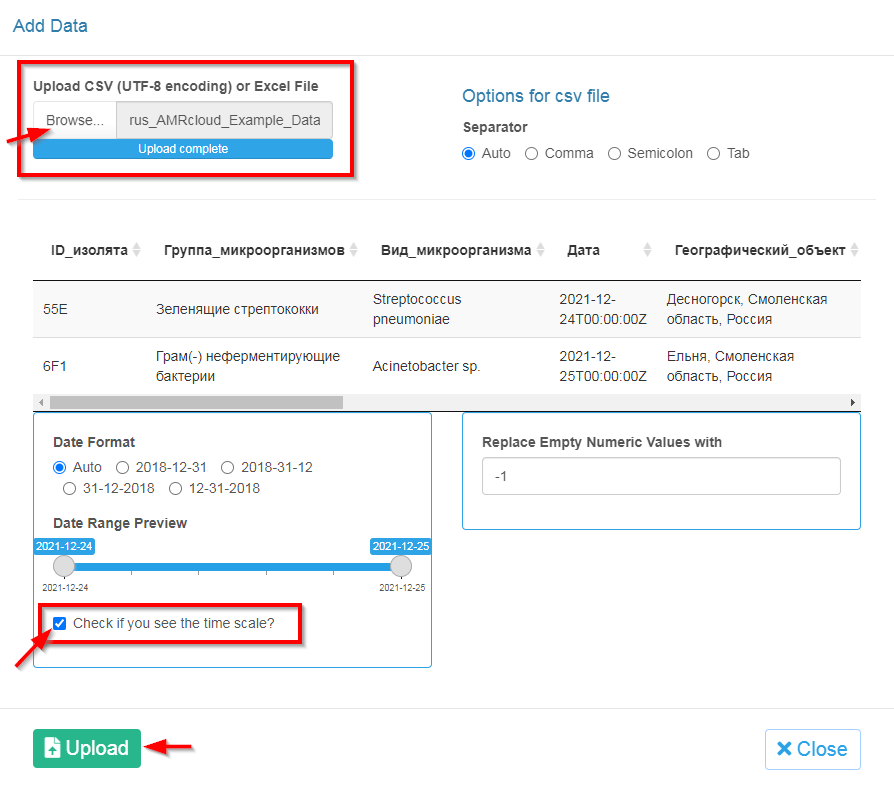
Once the upload is complete, you can close the upload window and proceed to analyze the data or upload more data.